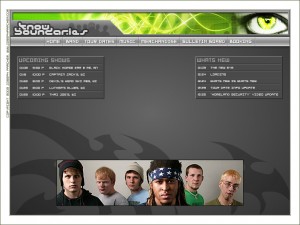Group Policy Client Failed to Start
I am on a Windows 2008 Active Directory domain and had trouble with one computer. I was not able to remote to the computer using RDP, VNC, nor remote control (SCCM). This was a Windows 7 machine that I could not even ping, yet it was on the network and could access network resources. I figured I would try to check the firewall and that would not even open. I then tried the event log and noticed that the group policy client was not started and the buttons to start it were grayed out and unavailable.
I searched Google and tried a few things, but it ended up being a crash of Windows after an update was applied. As the computer shuts down, more of the updates are applied as well as the computer comes back up. If the computer crashes then, some of the update is not properly applied. In this case, there were a few registry settings that were missing and I found an article that helped me with it.
Why won’t windows connect to the group policy client?
Here is the pertinent information from the article.
There are two places to look in the registry:
- HKEY_LOCAL_MACHINE\SYSTEM\CurrentControlSet\Services this path should contain gpsvc key (a folder), which is responsible for service parameters and configuration. I found that the key wasintact, so, you do not touch anything here.
- HKEY_LOCAL_MACHINE\SOFTWARE\Microsoft\Windows NT\CurrentVersion\SVCHOST This is the most important path you should look into, as it must contain the keys and values referred in the key #1. Below are descriptions what must be present there.
- There must be Multi-String value called GPSvcGroup. My laptop was missing it. So, you should create multi-string value named GPSvcGroup and assign it value GPSvc.
- Next, you must create a key (a folder) and name it GPSvcGroup
- Then open newly-created GPSvcGroup folder and create 2 DWORD values:
- First called AuthenticationCapabilities and you must give it a value of 0x00003020 (or 12320 in decimal)
- Second is called CoInitializeSecurityParam and it must have value of 1.
Once you completed all steps above, reboot the computer and the problem will be fixed.